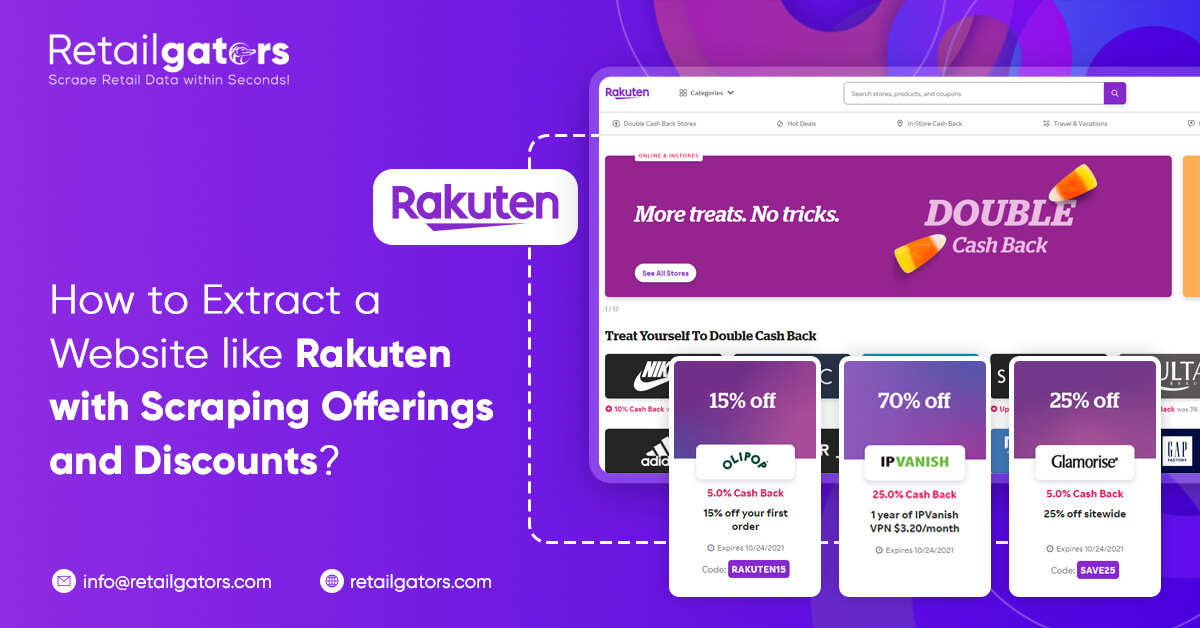
Rakuten is known as amongst the largest e-commerce stores worldwide. It is also known as the "Amazon of Japan".
Rakuten permits consumers to search coupons, promo codes, as well as discounts, which thousands of retailers offer. You may also have cash back savings using online rebates to shop online.
They have many retailers of various categories so that you can get something for the entire family for enjoying all whereas enjoying discounts as well as cash back.
Also, you may utilize our data scraper like Retailgators for analyzing what rewards or discounts your competitors as well as other retail websites are providing.
Rakuten and Web Scraping
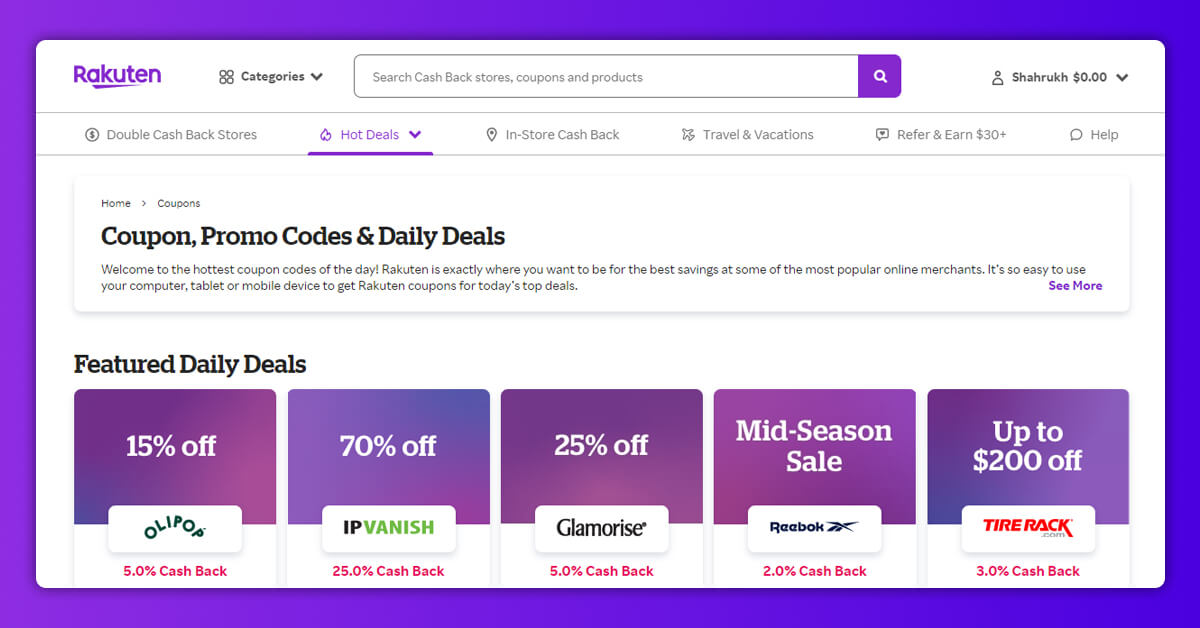
In case, you're a retail business or somebody trying to get an ideal gift this season, Retailgators could help you out!
Today, we'll understand you to scrape data from an e-commerce site like Rakuten for helping you take the finest decision in the holiday season!
So let's get started!
Extracting Rakuten Data
Let’s Start
1. First, ensure to download as well as install Retailgators Rakuten data scraper. Once installed, just open it.
2. After that, click on a “New Project” tab and enter URL for results page that you’d love to extract. For the project here, we will scrape the “toys, baby, & kids" category. Just copy the URL in case, you would love to go along.
3. When you submit the URL, a page will extract inside this app. Now, you're ready for scraping Rakuten data.
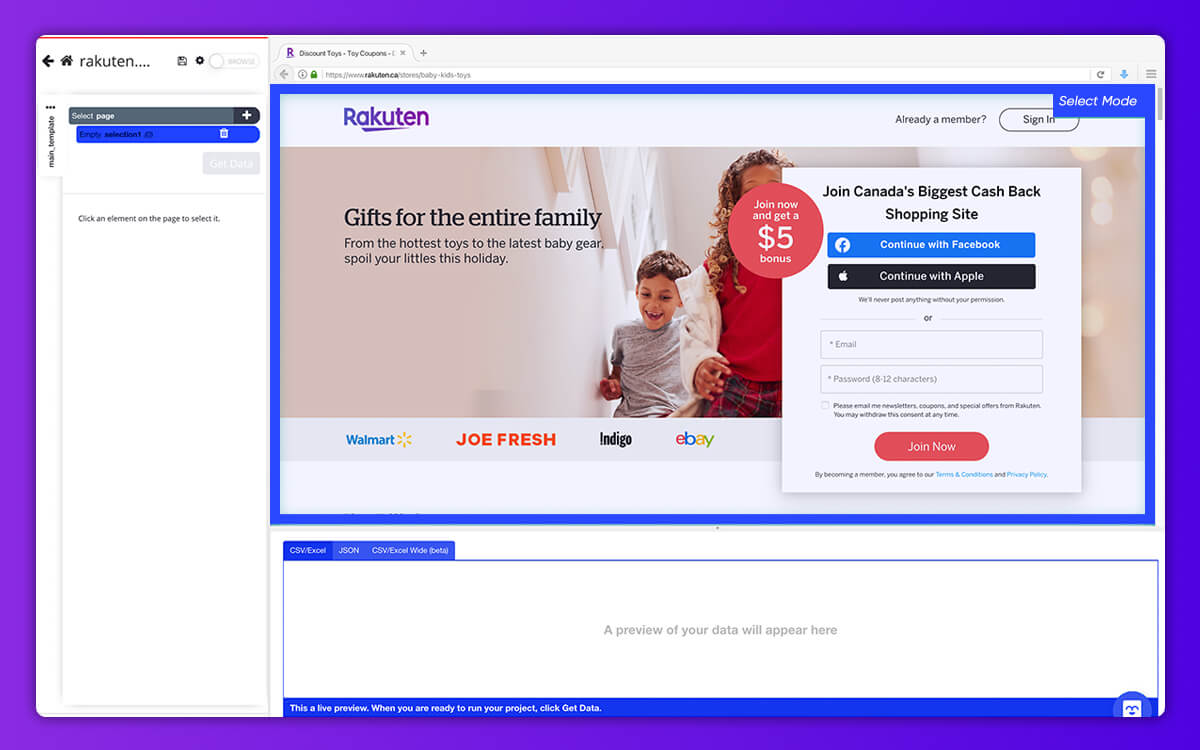
Extracting Business Name as well as Offerings
1. To begin, scroll down as well as click on initial business name in the list. This will get highlighted in the green color to specify that it has been chosen.
2. You would notice that next businesses on a page would get highlighted in the yellow color, click on 2nd business name on a list for selecting them. They all should get highlighted in the green color. On a left-hand sidebar, rename the selection with business.
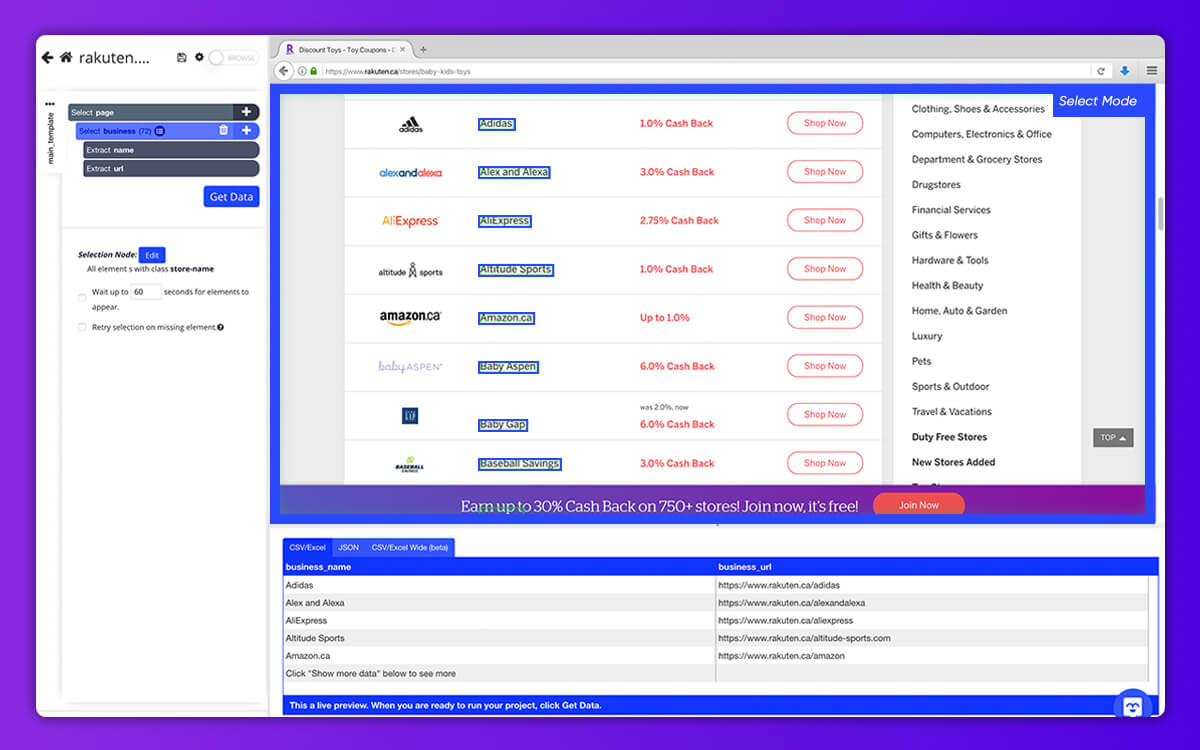
3. Now, Retailgators is pulling name as well as directory URL. On left-hand side, use PLUS(+) sign next to product selection as well as choose “Relative Select” option.
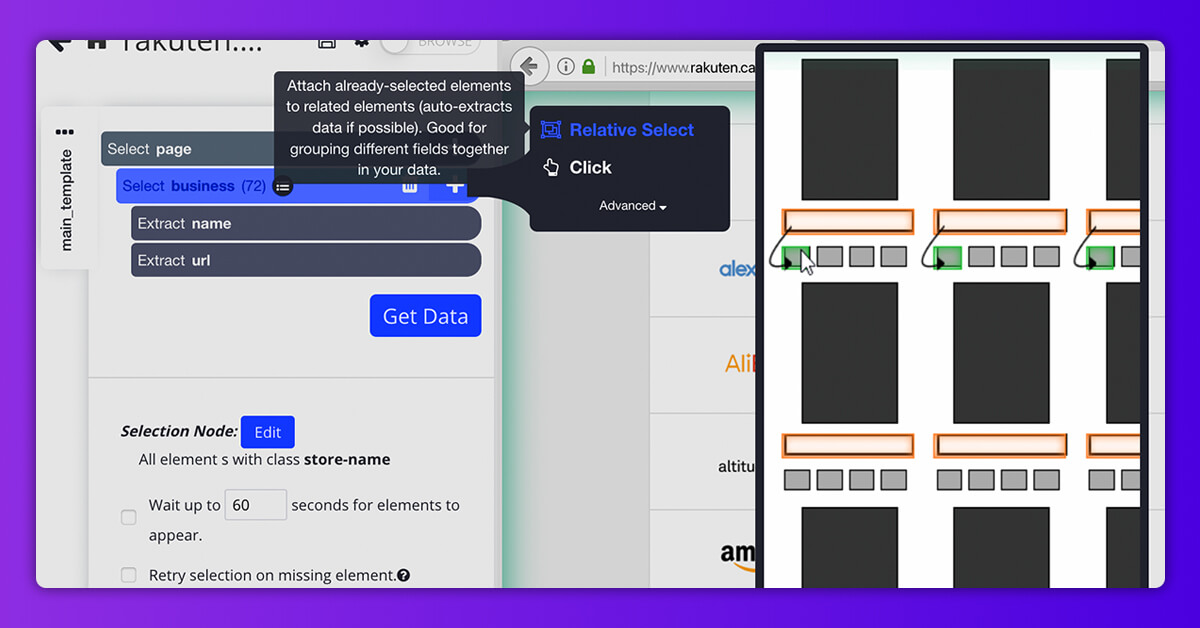
4. For doing so, use Select command and click on "X" button on a pop-up to choose it. You could rename the command to more descriptive through clicking on a command itself. We have given is a name called "closePopup".
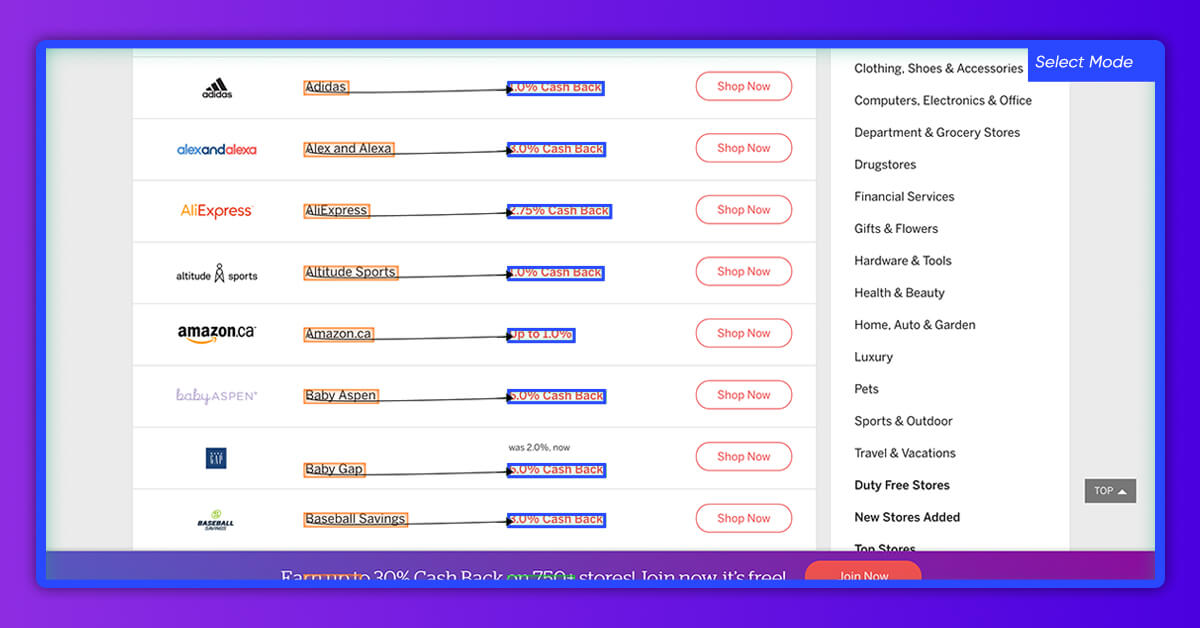
5. Increase your selection offering and delete business_offering_url as the URL goes to the signup page.
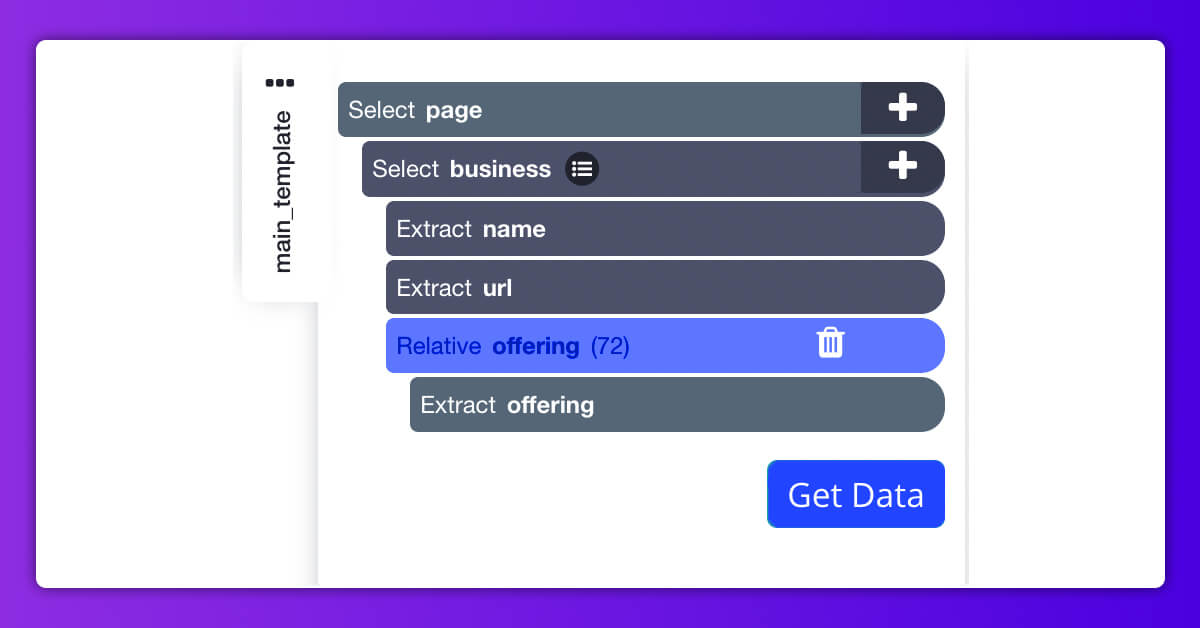
This should look somewhat like this:
Now, let's extract data from individual businesses for grabbing more valued data.
Extracting Business Data
To do that, we would make Retailgators click on each business name for scraping data about every listing.
Now, Let's Begin Extracting Specific Business Data
1. Initially, click on PLUS(+) sign subsequent to business selection as well as select a “Click” command.
2. A pop-up would appear asking in case, the selection is the “next page” button. Then, click “No” as well as choose “Make New Template”. Give it a name called business_page as well as click on “Make New Template”
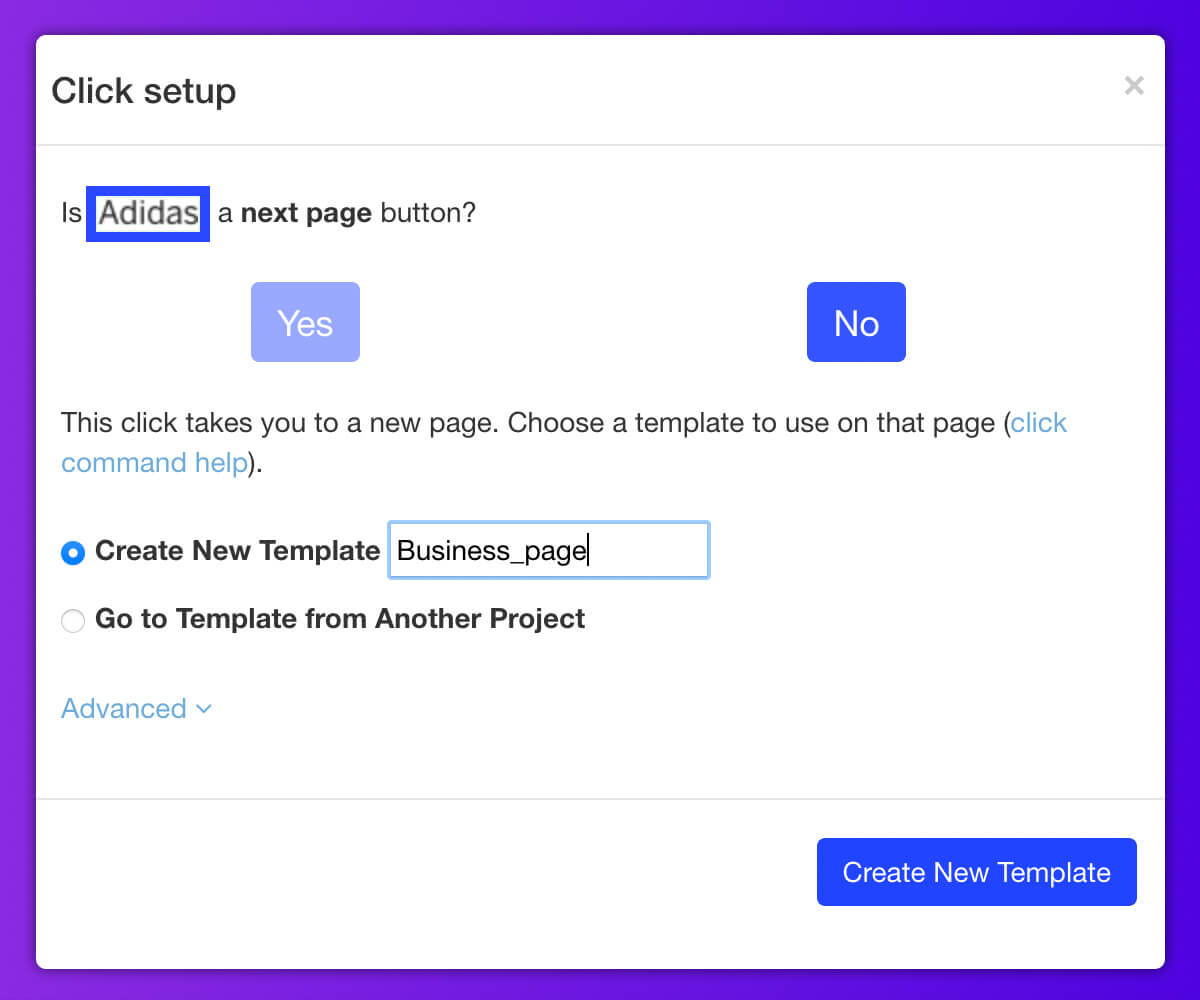
3. The initial business page on a given list would open in the Retailgators scraper. Although, when you click on the business name, one popup will come telling visitors for signing up. We would require to tell Retailgators about clicking on "X" for the window to get closed before start scraping data.
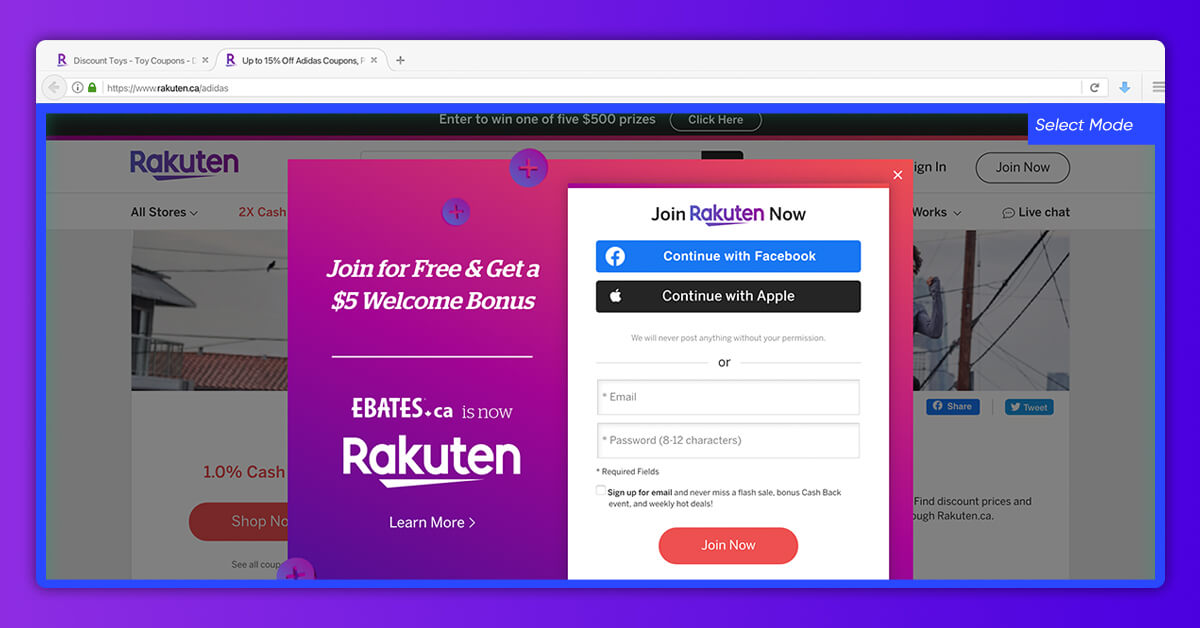
4. For doing that, use the Select tab, click on "X" button in the pop-up for selecting it. You could rename the command to somewhat more descriptive through clicking on a command itself. Let's give it a name called "closePopup".
5. Just click on PLUS (+) following to "Select & Scrape closePopup", as well as select Click tab from a toolbox.
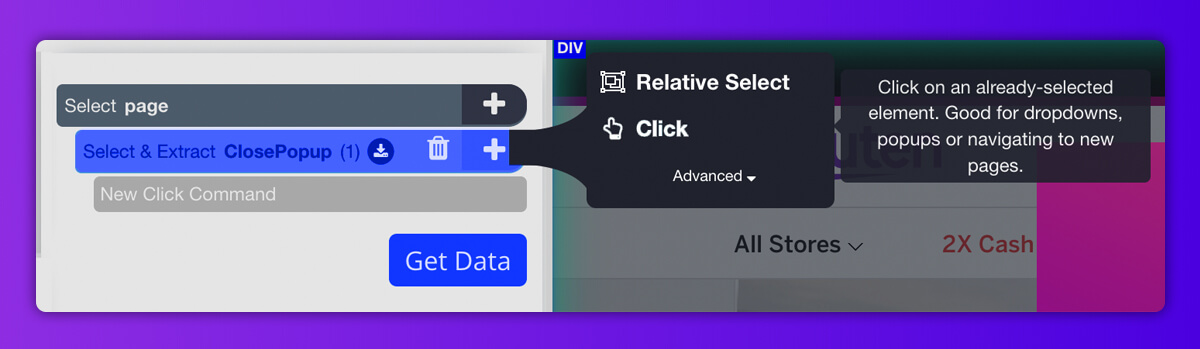
6. Another pop up will come and ask in case, it is the next button, then click on ‘no’ option and choose "continue scraping current template" alternative
Now, It’s Easy to Extract Data Properly!
Click on PLUS(+) sign subsequent to “page” selection, pick the Select command as well as you would create new pick commands as well as click more data for scraping. Scroll down till you have “special conditions” as well as click on content which is there.
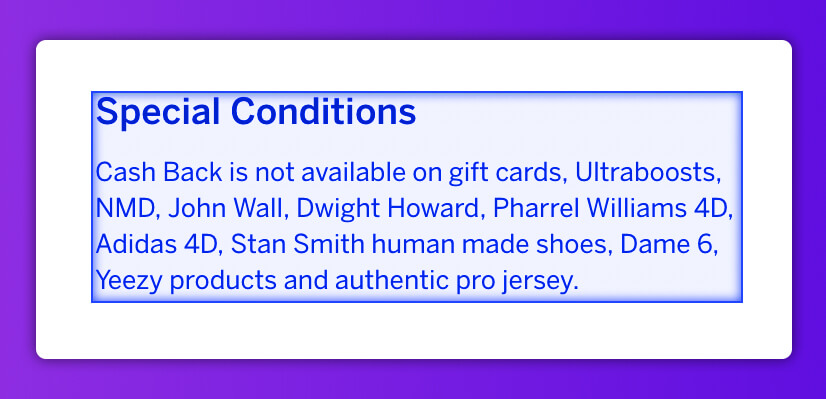
2. Repeat the last step to scrape Rakuten data like cashback facts, description, as well as shopping secrets.
3. Now let's scrape their promo as well as coupon offers. Just click on PLUS(+) sign following the “page” collection, pick the Select command, as well as click on the discount titles. Just click on other coupon title, which is highlighted in the yellow color to choose them. Just rename the collection to promo.
/p>4. Then click on PLUS(+) sign following the “promo” collection as well as select the qualified select command. Then click on first title on a list as well as then on cash back given below. One arrow will appear to show relation. Just rename the selection with "offering".
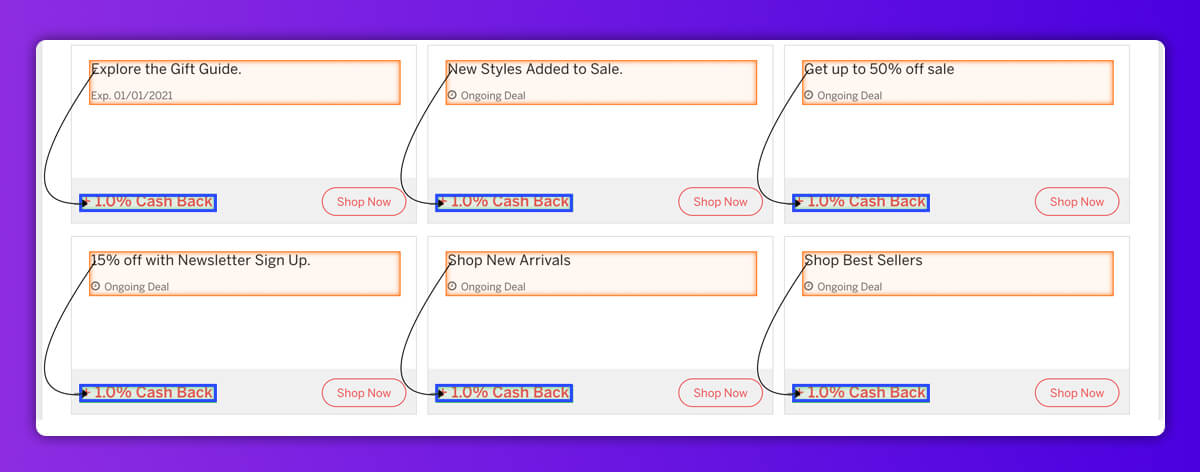
When everything is completed, the Business_page template needs to look like that:
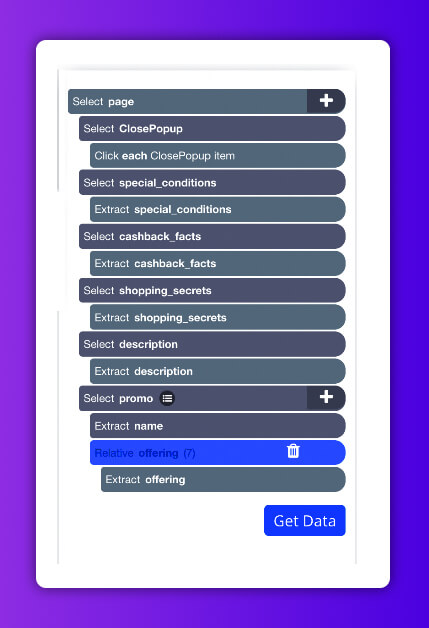
Run and Export Your Project
Now, as we are completed setting the project, the time will come to run the scraping Rakuten data job.
On left-hand sidebar, just click on "Get Data" tab and click "Run" button for running your scrape and you'll be taken at this page:
For lengthier projects, we suggest doing the Test Run for verifying that the data would be correctly formatted.
After scraping Rakuten data job gets completed, you would download the data you’ve asked as a useful spreadsheet or like the JSON file.
Conclusion
Retailgators can extract all types of sites to assist you scrape Rakuten data you require to take the best decision.
In case, you're a marketing company doing industry or competitor analysis or a client trying to get the finest deals, Retailgators can scrape important data within minutes!
For more details, contact Retailgators or ask for a free quote!


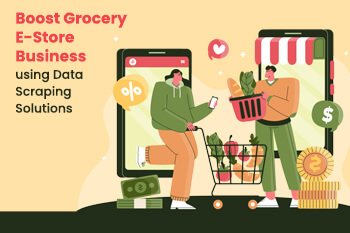
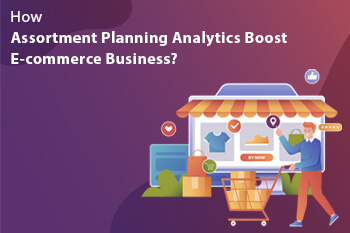
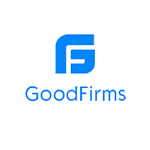
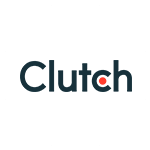
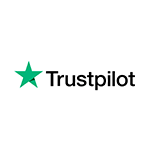
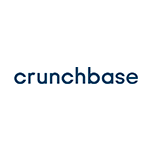
Leave a Reply
Your email address will not be published. Required fields are marked