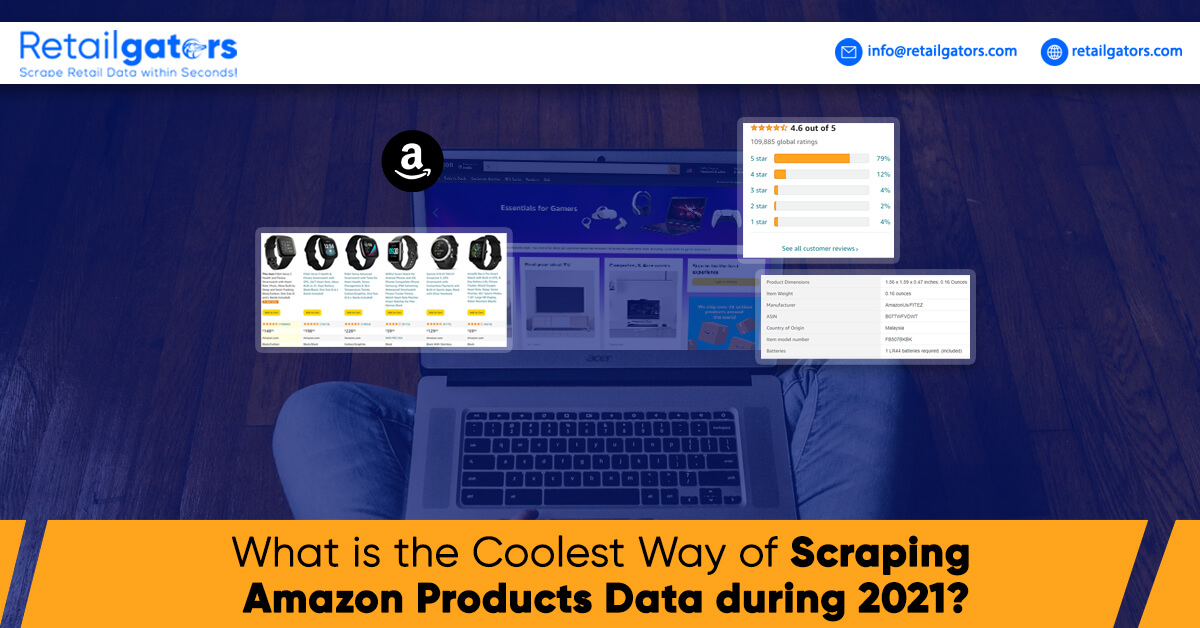
Introduction
In case, you are working in the e-commerce business, Amazon is the platform, which you could be needed to cope with what is required. Having over 10 billion products, Amazon is an ideal place to get updated product data from different manufactures.
Provided the real requirement, you could require to extract product listed titles, pricing data, product descriptions, star ratings, product photos, questions & answers, customer reviews, etc.
RetailGators Scraper is amongst the easiest to use data scrapers accessible. You do not require to understand any technical knowledge or coding to utilize this scraper.
It takes around 5 minutes in case, you wish to extract any data from Amazon. Let’s go through a detailed and step-by-step tutorial for giving you a start:
1. Loading The Products Category Listing in Amazon
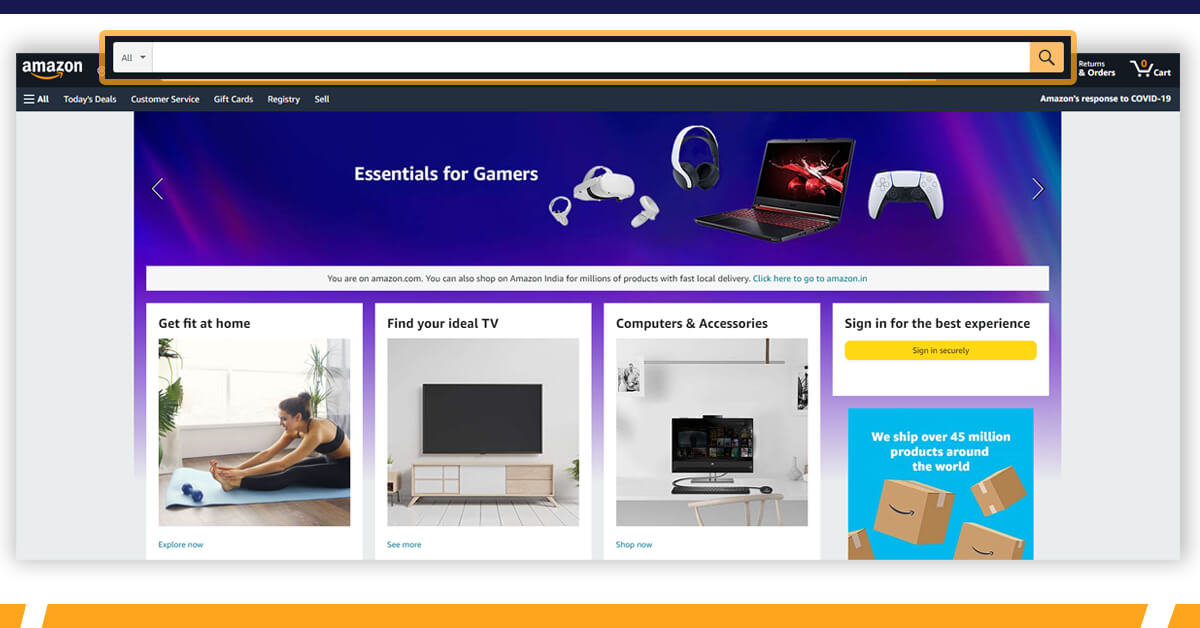
The initial step is loading the products data that you wish to scrape. It could be easily completed by searching the targeted keywords in Amazon’s search bar. However, we believe you already understand that.
For instance, if you like to scrape the existing market data for best-selling pillowcases at Amazon.com, simply type a selected category keyword known as “pillowcase” as well as load search results pages.
In case, you need to scrape the finest sellers for any particular category, you could do that also, just search the category of best sellers under navigation menu. Here, it will come under the category Home & Kitchen then -> Bedding then -> Sheets & Pillowcase then -> Pillowcases.
2. Choose Which Data to Scrape
As we have recognized the category, you would require to decide the data type you need to extract from Amazon. In case, you want broad data like product title, review counts, first product listing image, and prices. You could find them from search result pages.
In case, you require additional data like detailed description, product images, comprehensive customer reviews, or questions & answers, then you require to navigate the product details page because these data are not accessible in search results page.
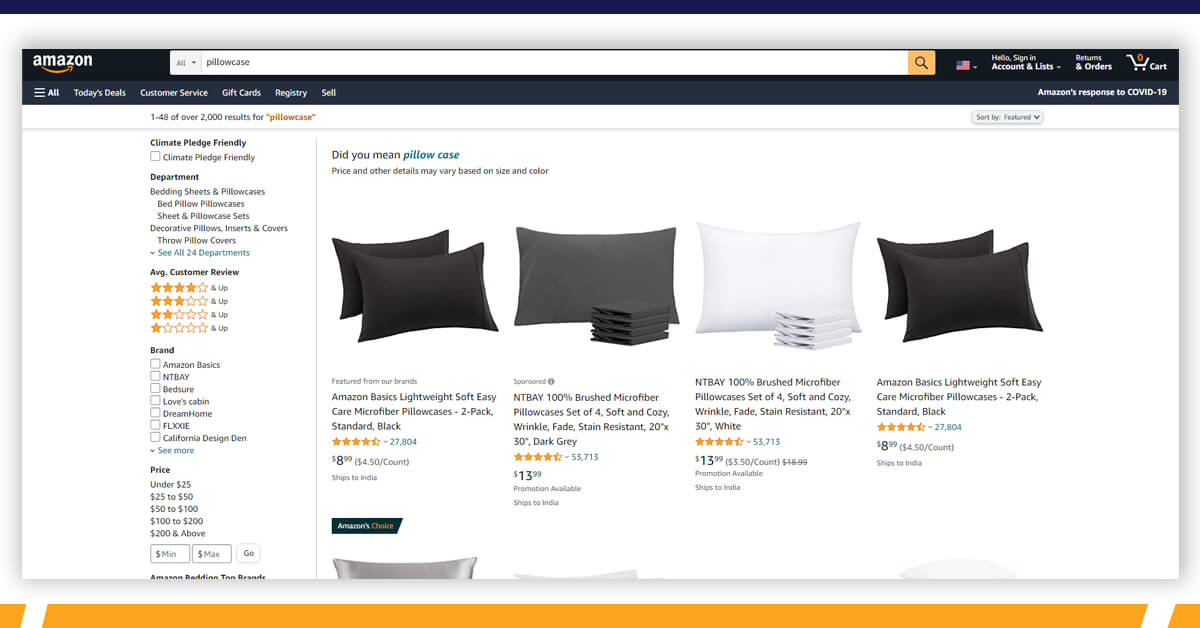
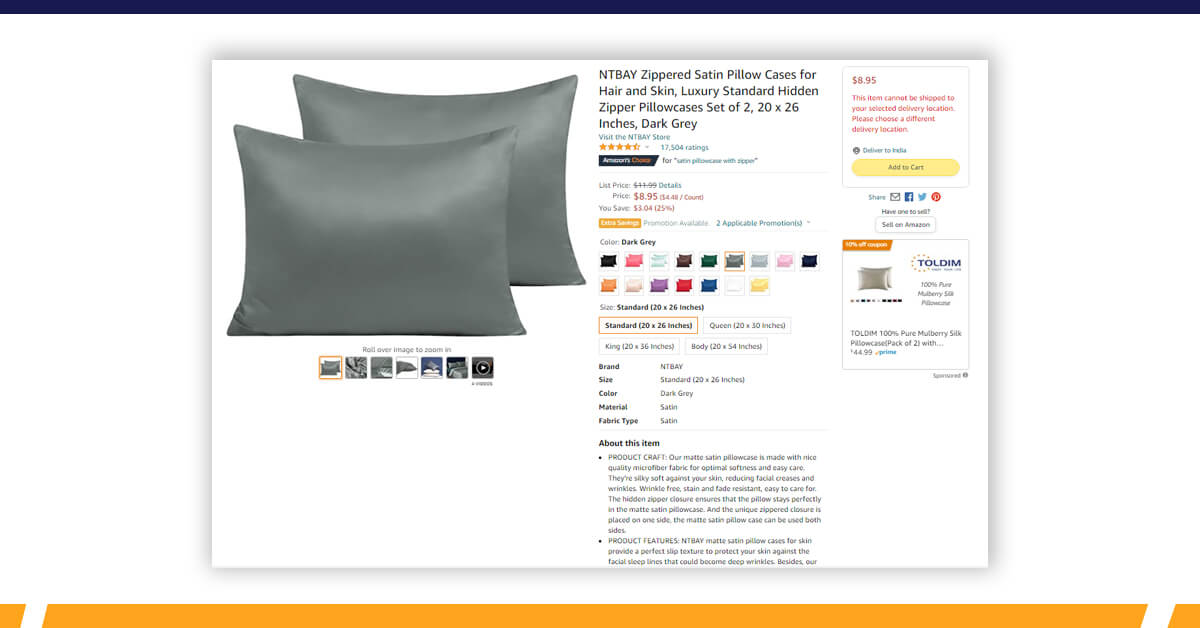
3. Launching the RetailGators Scraper
When you decide what kind of data to scrape, just launch RetailGators Scraper on a page where the required data is available. In case, you haven’t, just install the RetailGators Scraper.
Click on the RetailGators Scraper’s LOGO and launch the scraper on current page. Its Visual Interface will be there at the left of the browser.
We will show how to scrape detailed product data in the example here because this is the key use case.
4. Setting up the RetailGators Scraper Scraping Rule
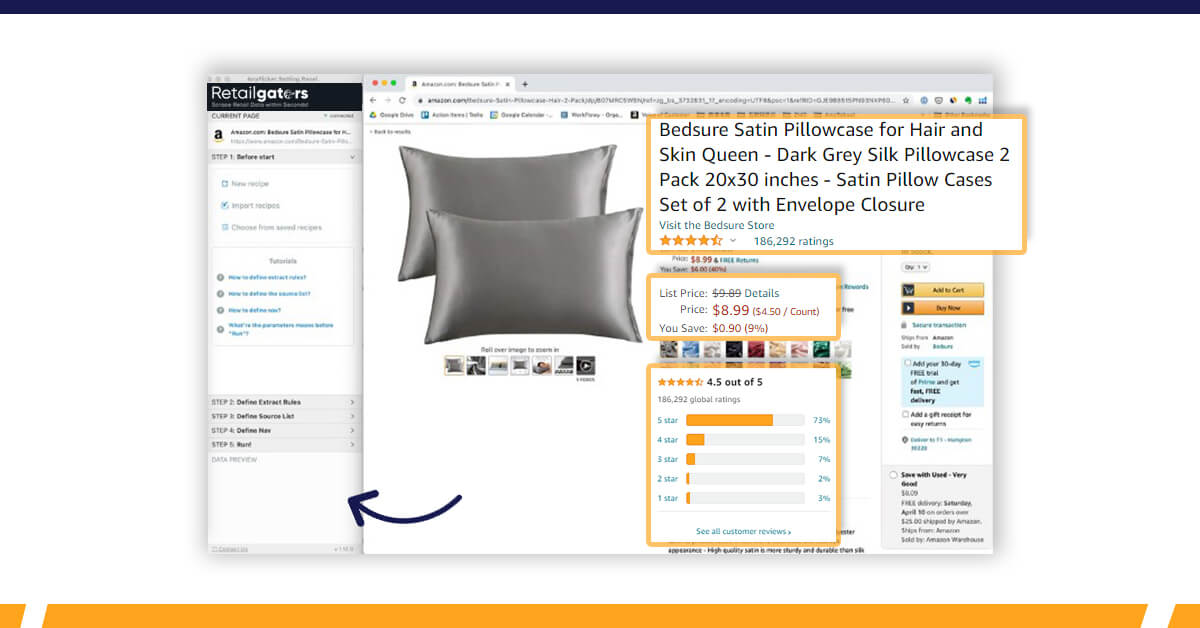
- Step 1: Click the New Recipe in case, you are unable to import the existing method.
- Step 2: Move the mouse over Amazon’s Products Details Page as well as click on data that you wish to scrape.
- Step 3: Recognize the resource list
Source list is the page, which has links of all products detail pages, generally the search results pages or category listed pages.
On a source list, just click on the ‘LINK LIST SUGGESTION’ for highlighting all links, which could be linked to a products detail page. Here, this step is required to tell RetailGators Scraper about which link could be used while going to a products detail page.
REMINDER: You might require to remove a few unwanted links noticed by the RetailGators Scraper through clicking a ‘Remove Link’ option. This step is non-compulsory however, if you delete unrelated links (like filter links given on a left-side navigation panel) the scraping speed would improve because the RetailGators Scraper won’t spend time finding data in the unrelated links.
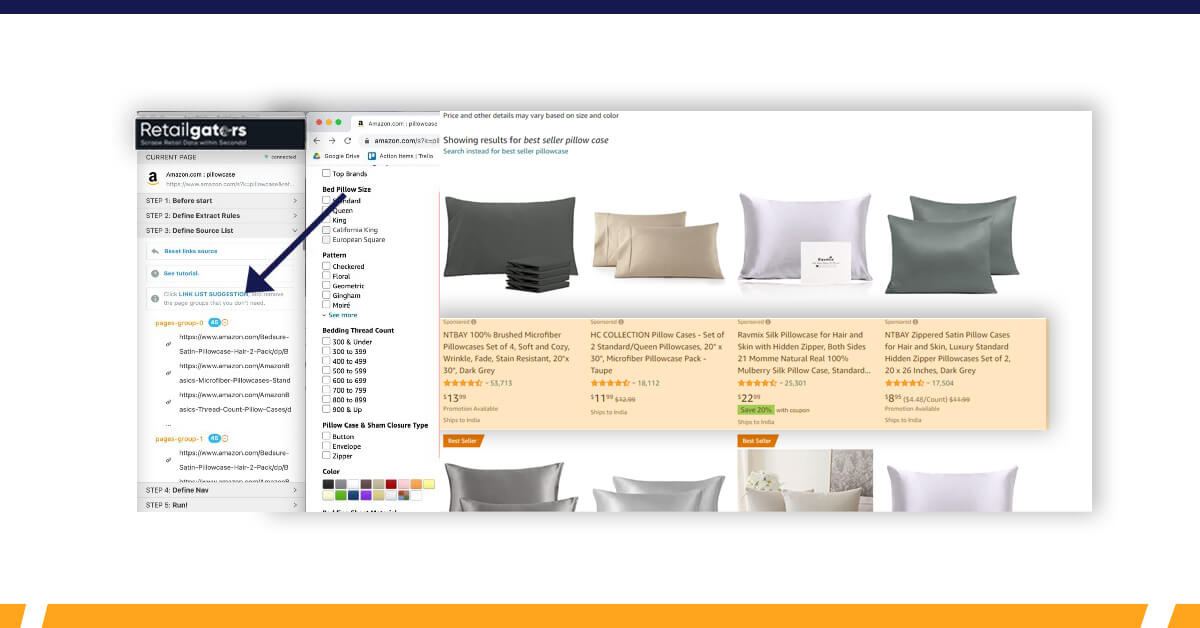
Step 4: Recognize Pagination
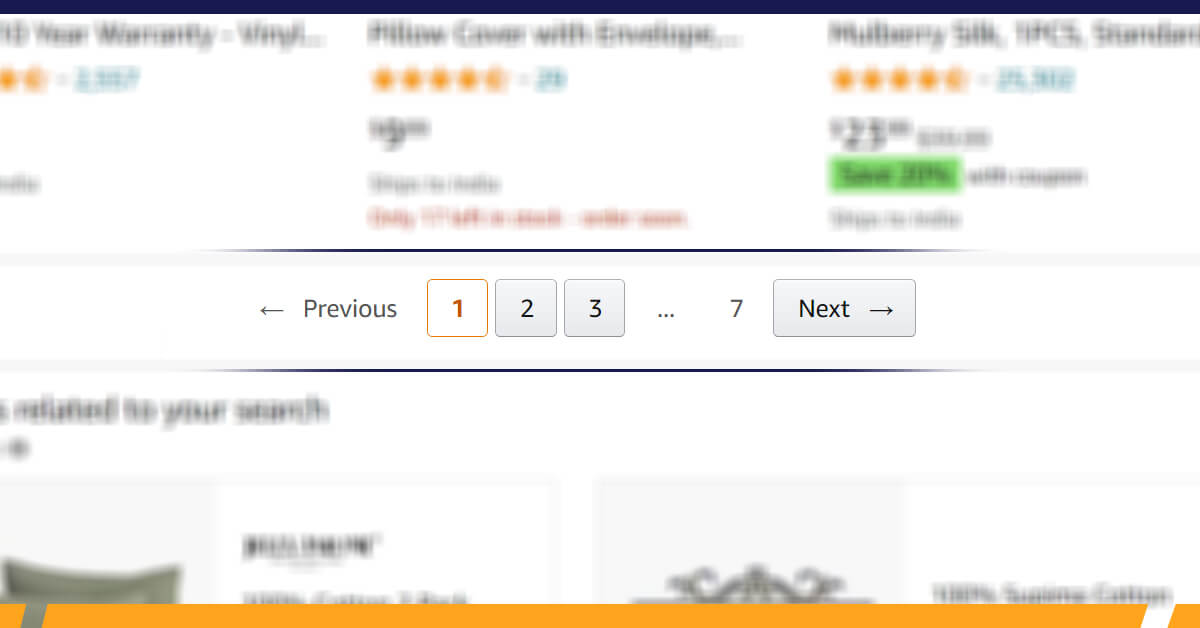
In case, you wish to extract data across many pages, you may recognize how you can turn pages. Here, just click on the ‘Next Page’ option and RetailGators Scraper would automatically mark that.
You may also click on “Test It” option to observe if the option is correctly removed.
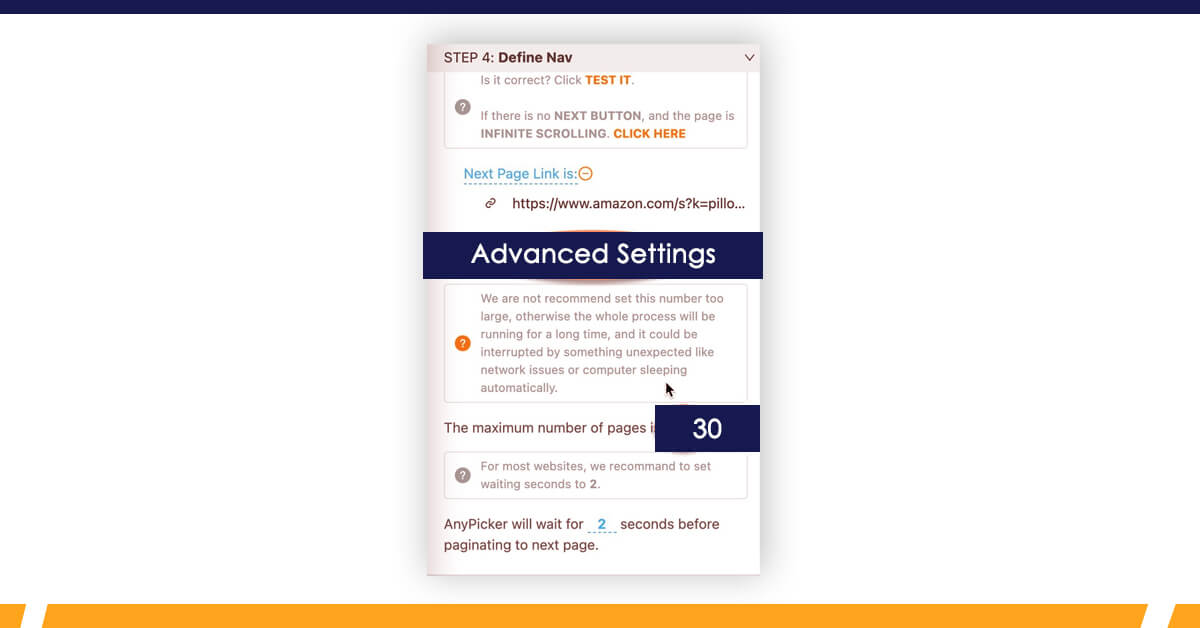
Amazon utilizes standard pagination as well as it won’t be a problem for RetailGators Scraper to find the button.
Reminder: If you wish to extract over 30 pages, you would require to open the advanced settings as well as change maximum pages setting to the required value, or RetailGators Scraper would stop after 30th page gets scraped.
Step 5: Run the Scraper to Get Data
You just need to wait and observe how RetailGators Scraper works hard to scrape the data you need.
According to total pages as well as your computer’s handling power, it would take below 30 minutes for scraping the data. Once everything gets down, the excel file of the extracted data would be accessible to download in data preview’s window given above.
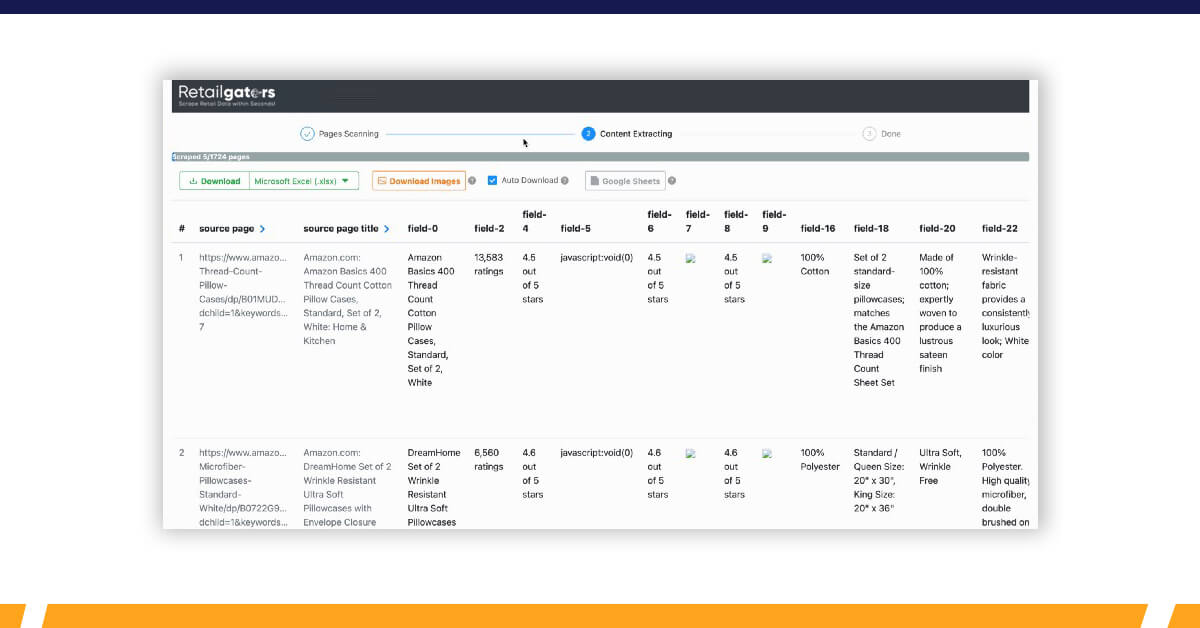
Hurrah!! We are done!!!
If you want to know more about Amazon Products Data Scraper from RetailGators, contact us or ask for a free quote!


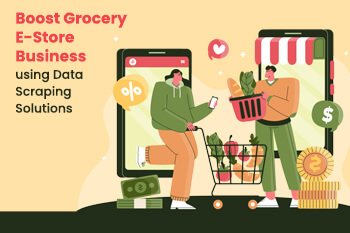
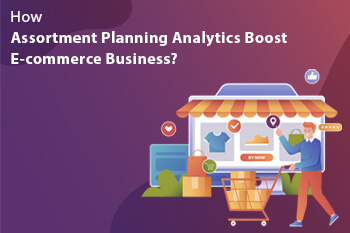
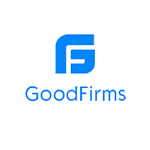
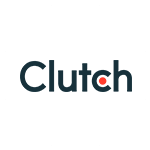
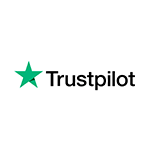
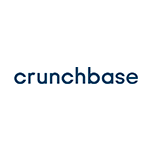
Leave a Reply
Your email address will not be published. Required fields are marked